For my restaurant brand, I needed to display an HP tablet running Windows 10. The idea was to display a web page for commercial purposes, so the staff of the brand had to be able to turn on the computer or tablet and the web page would automatically launch in full screen on Google Chrome. In short, it is therefore a question of displaying communication content in a completely automated way.
For those interested, here's how to do it!
Setting the fullscreen opening
- Right-click the Google Chrome icon on your desktop, and copy the value located in “Target”.
- Right-click on the desktop, “New” > “Shortcut”, then paste the value into “Target”, and add this: –kiosk http://www.google.com (Replace the Google URL with the one you want launch at startup). Example: “C:\Users\…\AppData\…\Application\chrome.exe” –kiosk https://tulipemedia.com
- Save the shortcut under the name “fullscreen” to be able to recognize it, click on it, and see that your page opens in full screen.
Opening Google Chrome when Windows 10 starts
- Copy the newly created “fullscreen” icon.
- Still on the desktop, right-click at the bottom left of the taskbar, then type shell:startup, and click “OK”.
- Paste the “fullscreen” shortcut into the folder that opens.
- From now on, when Windows 10 restarts, Google Chrome will open in full screen.
Open the desktop automatically without going through Windows 10 tiles
Finally, in the event that your tablet displays “Metro” mode with tiles when it starts up, here is how to do it so that when it starts you have the desktop directly open (“Desktop” mode):
- On the desktop, right-click at the very bottom of the taskbar, but not on an icon, in the middle.
- Select "Properties", then "Navigation", and check "Go to desktop instead of home when I log in".
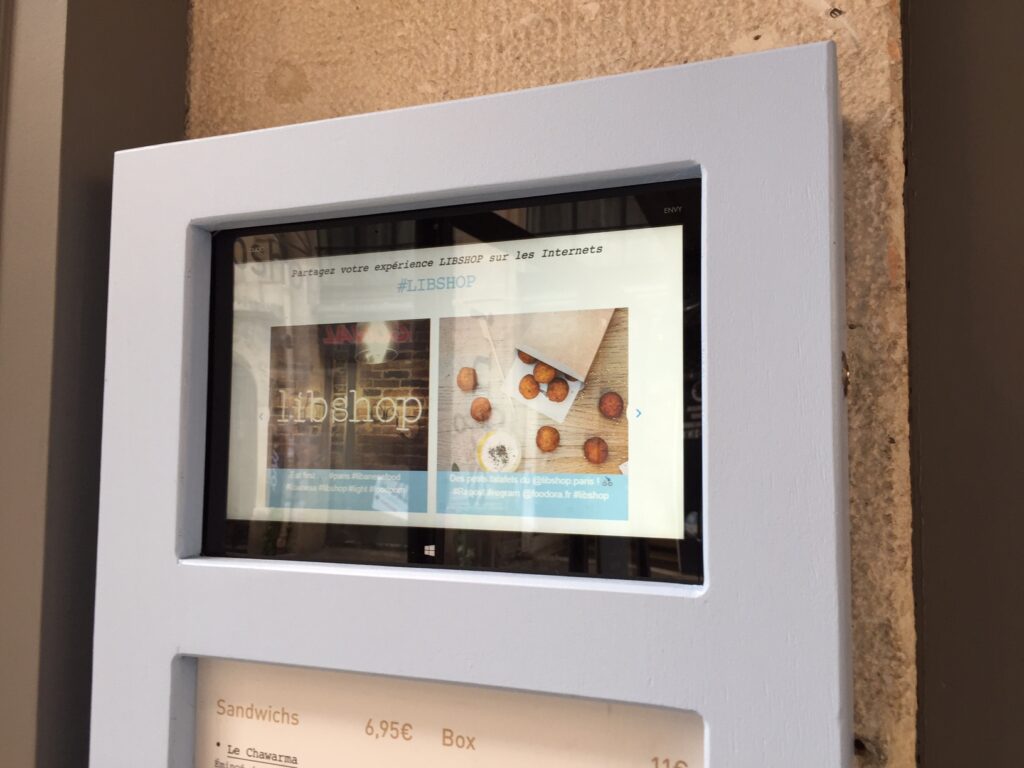
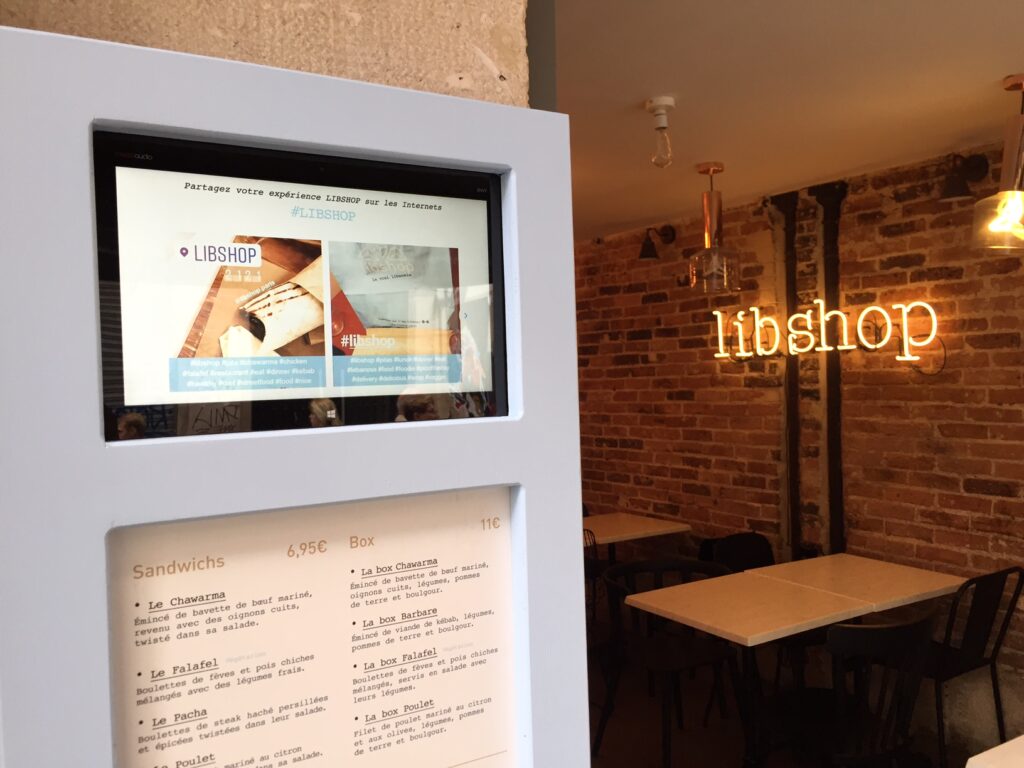
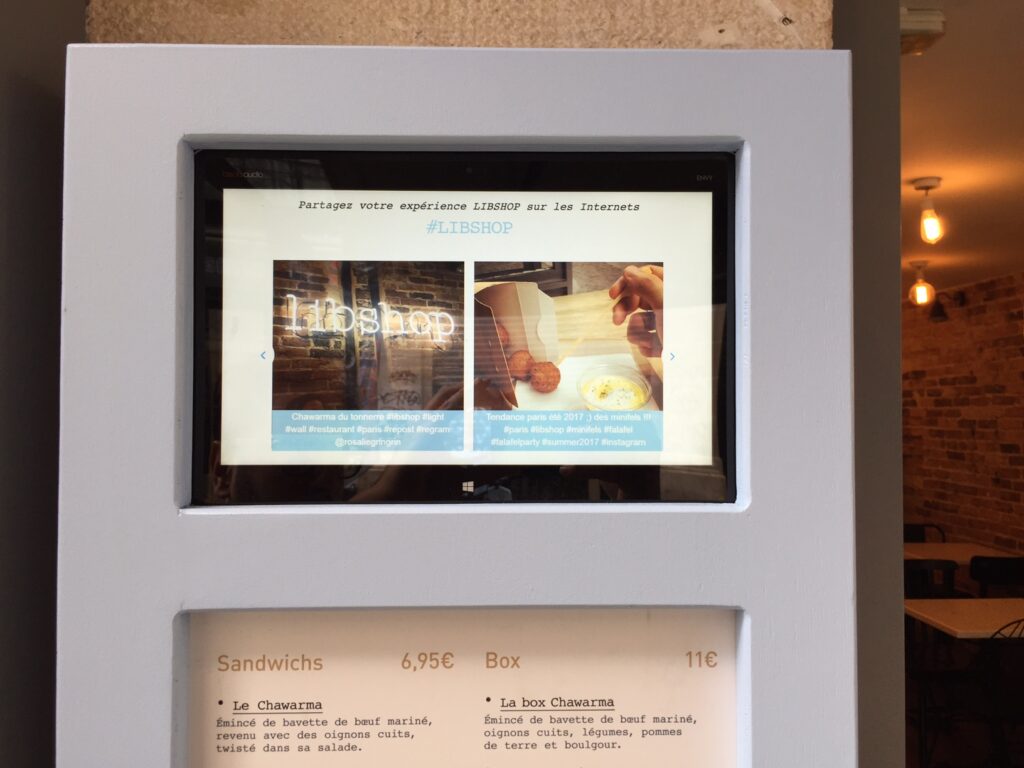
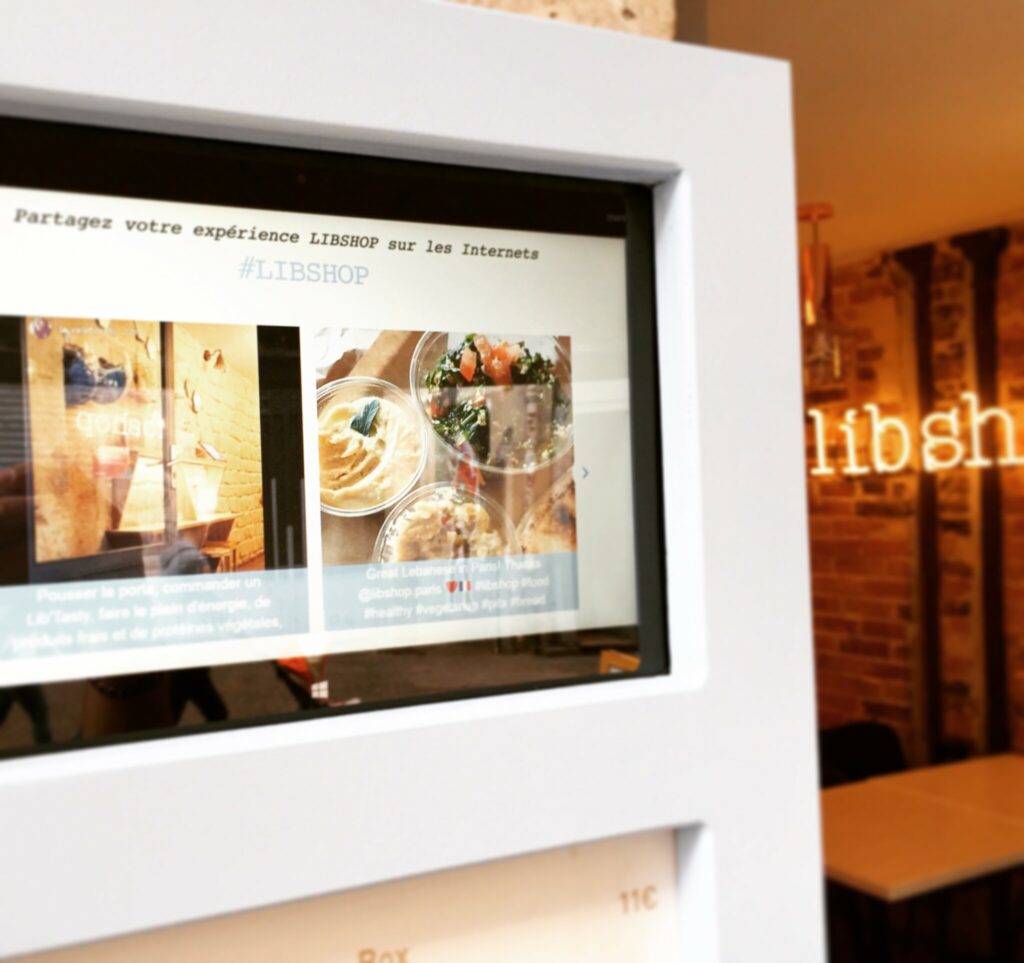
That's all ! From now on, each time Windows 10 restarts, Google Chrome will open the web page of your choice in full screen! Practical for transforming your screen into a portfolio or dynamic slideshow for example, without having to relaunch the page each time :)
One Response
All these words and guts, what do they mean by the Task Manager? Der Vollbild Modus lässt sich nicht anders schließen?