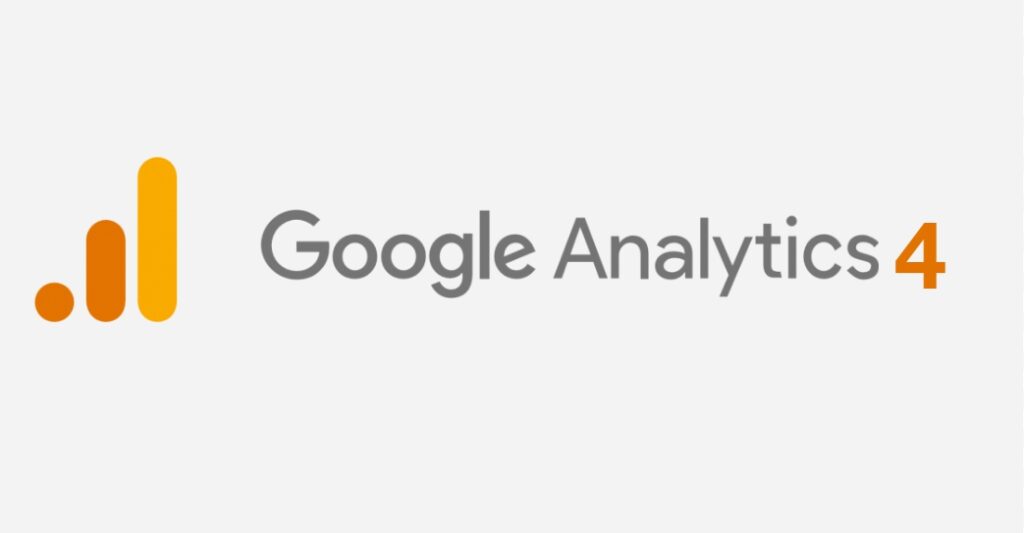On GA 4, the way to exclude your own IP address so as not to interfere with your website's statistics has changed a little.
Here's the way to do it.
In the relevant property, click "Admin" > "Data feeds" > "Settings for adding tags" > "Define internal traffic" > "Create" and simply enter your IP address.
Be careful, it's not over.
Then go to “Admin” > “Data settings” > “Data filter” > “Create a filter” > and choose “Active” making sure to check that the value of the parameter (internal for example) corresponds to the value you created in the “Define internal traffic” part.
That's all !